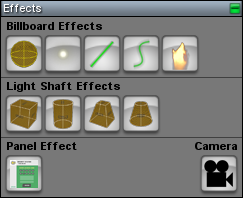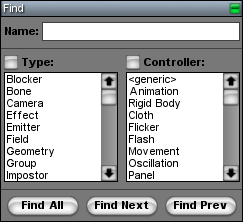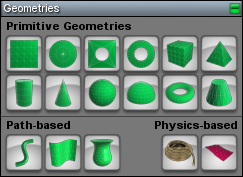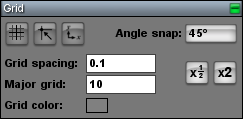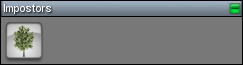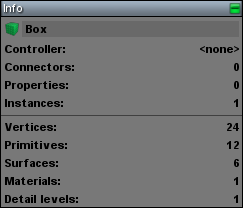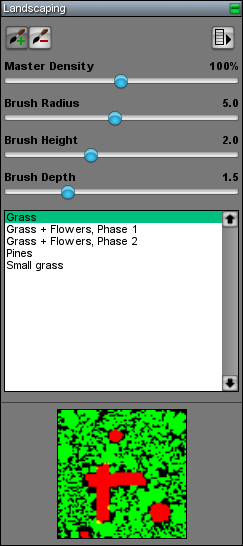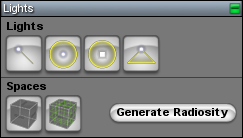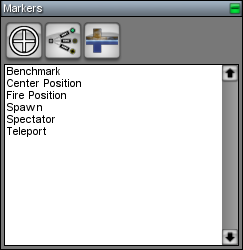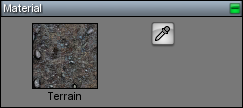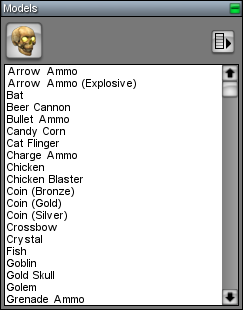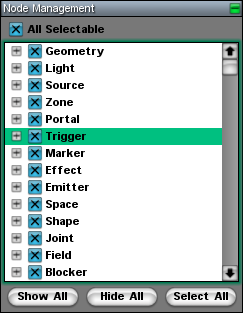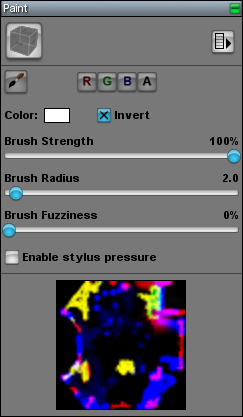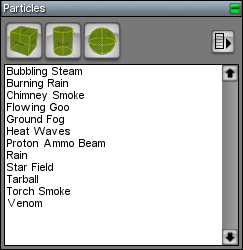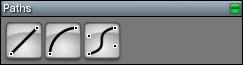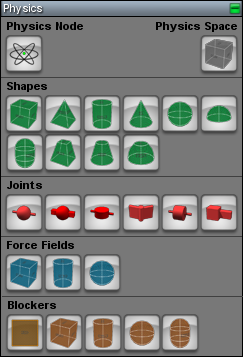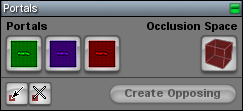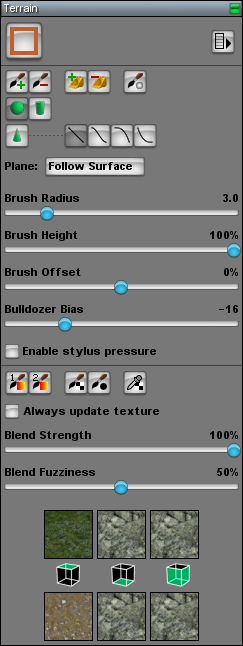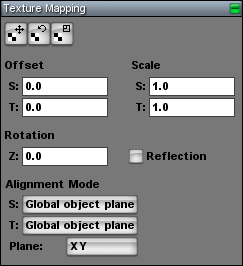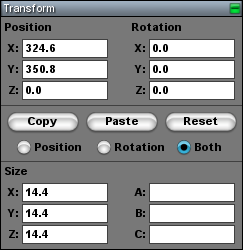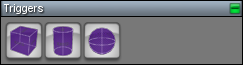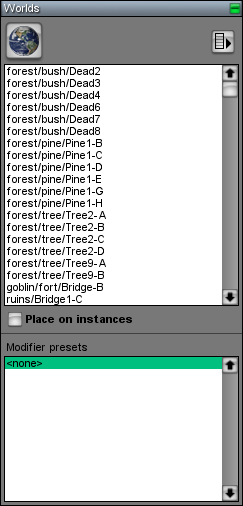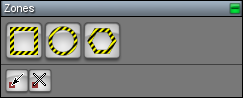World Editor Pages
A page is one of the palette-like subwindows shown on the left or right side of the World Editor. There are a large number of pages, and most of them are not visible by default when a new world is created. An invisible page can be shown by selecting it from the Page menu. The pages can be rearranged by dragging them upward and downward by their title bars, and they can be collapsed or expanded by clicking on the small box with a plus or minus symbol in it. A page can be hidden by clicking the close box at the right end of the title bar.
Each page contains a group of tools or settings that are somehow related. The following table describes the individual pages that are currently available in the World Editor, in alphabetical order.
|
Page |
Description |
|
Atmosphere. The tools in this page are used to place a skybox node or fog space in the scene. See also Skyboxes and Fog Spaces. | |
|
Effects. The tools in this page are used to place various special effects in the scene. This includes in-game interface panels and frustum cameras that can be rendered inside them. | |
|
Find. This page contains controls for finding nodes in the scene. | |
|
Geometries. The tools in this page are used to place primitive geometries in the scene. | |
|
Grid. This page contains controls for grid settings. | |
|
Impostors. The single tool in this page places an impostor node in the scene. | |
|
Info. This page displays information about the node to which the gizmo is currently assigned. | |
|
Landscaping. This page contains tools for managing landscaping paint brushes and using them to populate a world with vegetation. | |
|
Lights. The tools in this page are used to place light sources in the scene. See Lights and Shadows for an explanation of how different light types work. See also Shadow Spaces. | |
|
Markers. The tools in this page are used to place marker nodes in the scene. | |
|
Material. This page displays the current material that is applied to new geometries. The Material Manager is opened by double-clicking on the material shown in this page. | |
|
Models. This page shows a list of registered model types. An model can be placed in the scene by selecting one from the list and then clicking in a viewport at the location where you want to place it. | |
|
Node Management. This page contains controls for showing, hiding, and selecting nodes based on their types. It also provides masking functionality that controls what types of nodes can be selected by clicking on them in the orthographic and perspective viewports. | |
|
Paint. This page contains tools for drawing in paint spaces. | |
|
Particles. This page contains tools for placing emitters in the scene. It also shows a list of registered particle system types. A particle system can be placed in the scene by selecting one from the list and then clicking in a viewport at the location where you want to place it. | |
|
Paths. This page contains tools for drawing paths. Paths can be composed of linear, elliptical, and Bézier components. | |
|
Physics. This page contains tools for placing physics shapes and joints in the scene. | |
|
Placement. This page contains settings for placement adjustments. | |
|
Portals. This page contains tools for placing portals in the scene. It also contains tools for inserting and removing vertices from portals. | |
|
Sources. The tools in this page are used to place sound sources in the scene. | |
|
Terrain. This page contains all of the tools related to the creation and editing of terrain. | |
|
Texture Mapping. This page contains tools for offsetting, rotating, and scaling texture coordinates. It also lets you change texcoord generation parameters for individual surfaces numerically. | |
|
Transform. This page lets you change the position, rotation, and size of a node numerically. The transform is shown for the node to which the gizmo is currently assigned. | |
|
Triggers. The tools in this page are used to place trigger volumes in the scene. | |
|
Viewports. This page contains buttons that change the viewport layout. There is also a slider that controls the speed of the perspective viewport camera. | |
|
Water. This page contains tools related to creating dynamic water surfaces. | |
|
Worlds. This page shows a list of instanced worlds used by the current world and contains commands for managing them. | |
|
Zones. The tools in this page are used to place zones in the scene. It also contains tools for inserting and removing vertices from polygon zones. |